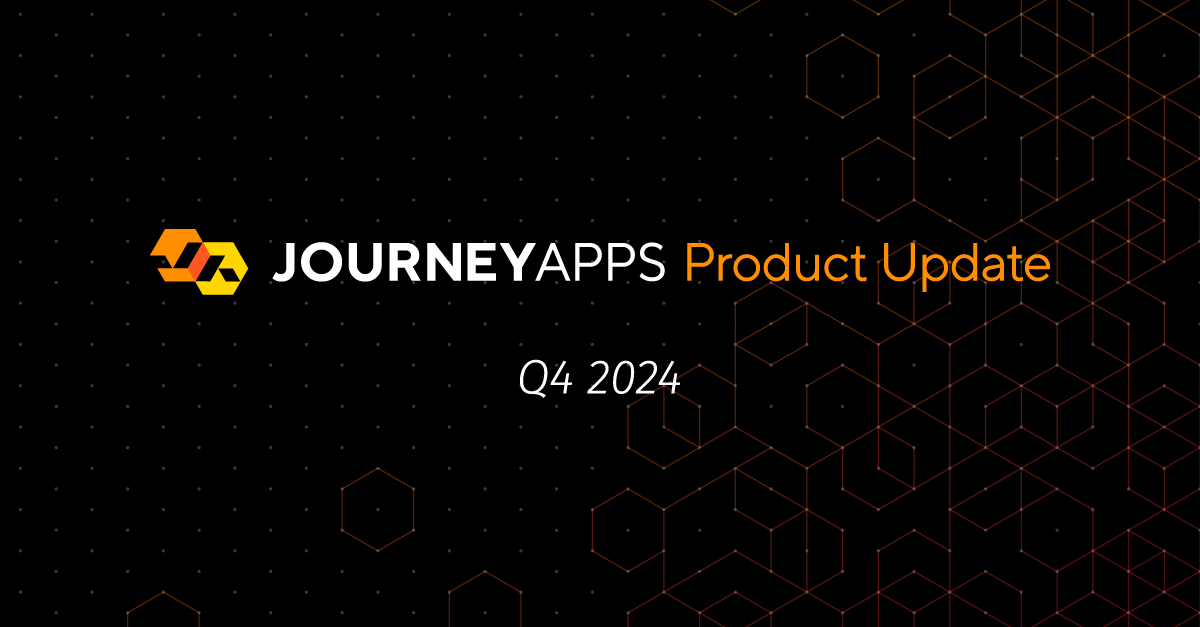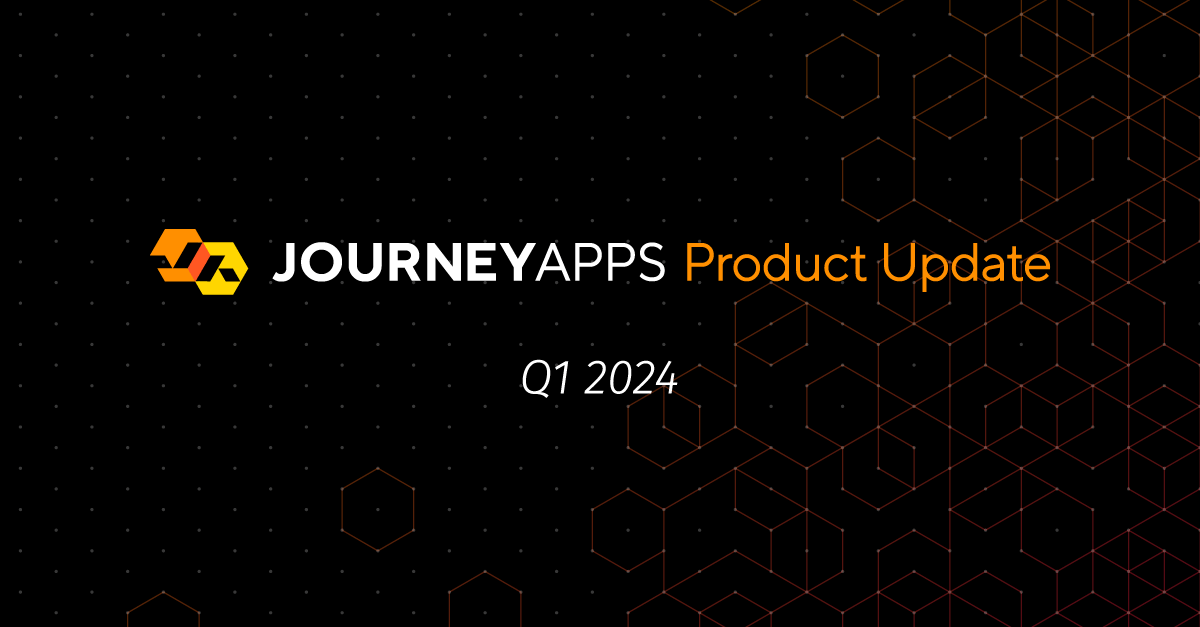Since our last update in April, the world has continued to battle the COVID-19 pandemic. Throughout all this, we have worked hard to ship new features in JourneyApps. Here are some of the latest updates:
Game-Changing Debugging Tools
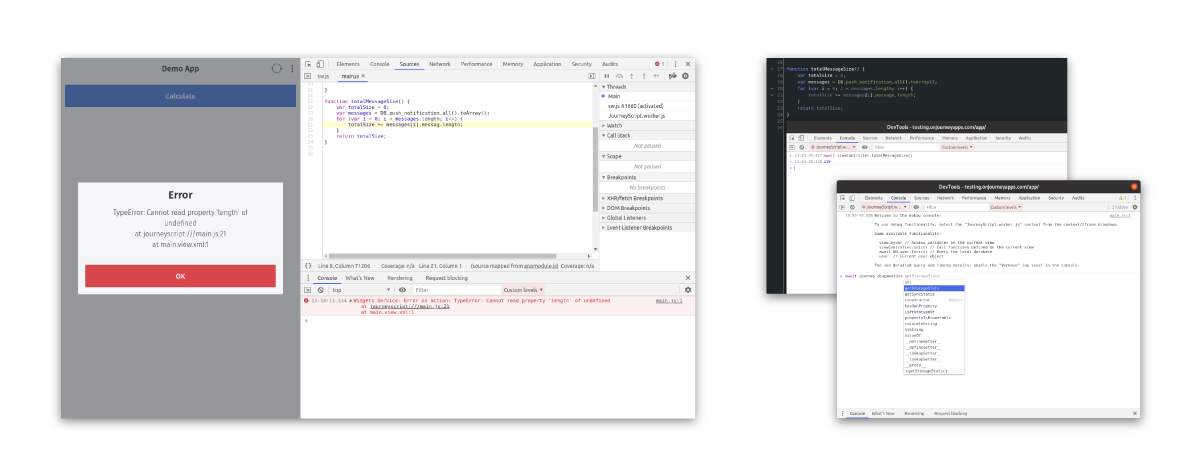
To improve debugging for developers, we have released significant developer console enhancements, available in the desktop JourneyApps container (for debug-mode containers only), and the testing web container which can be accessed at https://testing.onjourneyapps.com.
Low code platforms are notorious for making debugging harder than it needs to be. At JourneyApps we believe in giving developers the powerful tools that they have become accustomed to, which is why we’re proud to announce that we’ve integrated with Chrome’s Dev Tools:
- The app source code is now available in the Chrome Developer tools, which can be accessed by right-clicking on whitespace anywhere in a test app. Be sure to read the welcome message!
- Stack traces contain lines such as
journeyscript:///main.js:45, on which developers can click to navigate directly to the relevant place in the source code. - Developers can access view variables using this pattern:
view.my_variableBoth getting and setting are possible from the console. - Developers can call view functions from the console using
viewController, e.g.await viewController.init(). - XML file names are displayed in stack traces of
$: functions. - Developers can make DB calls from the console, e.g.
await DB.user.first().
The syntax in the console is similar to that of CloudCode, which requires await statements for DB calls. This update is available for all apps using version 4.75 of the JourneyApps Runtime, which is currently in RC.
Better UX for End Users: Back Button History
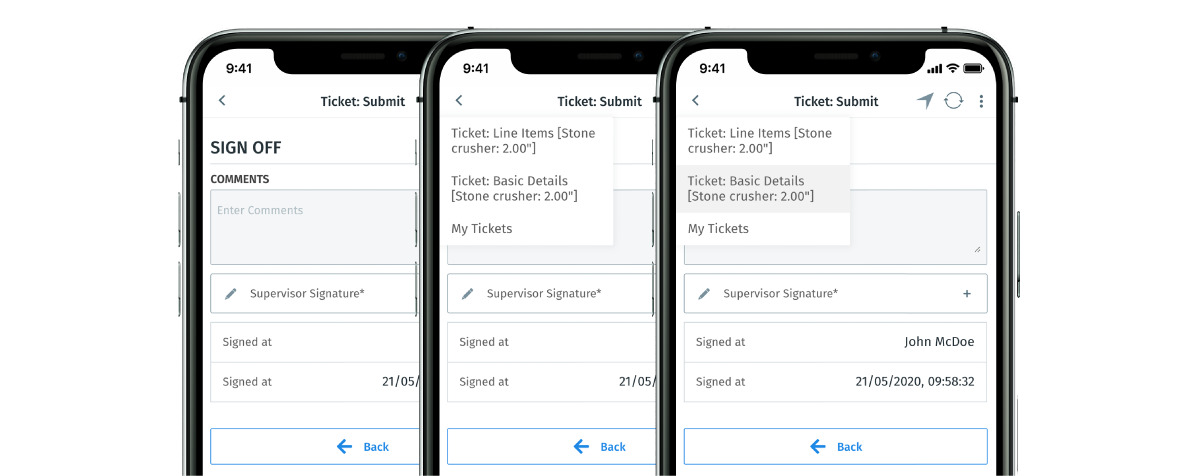
App end users can now long-press on the back button to see their current view stack (i.e. the history of screens in the app that they have been on before). This allows users to quickly navigate back to a previous screen. This is available for all app users as of version 4.75 of the JourneyApps Runtime and can be used on all platforms.
This new feature will save users time by making navigation between views quicker as well as giving them an overview of the work that has already been done in that session
More Developer Control: Radio Buttons
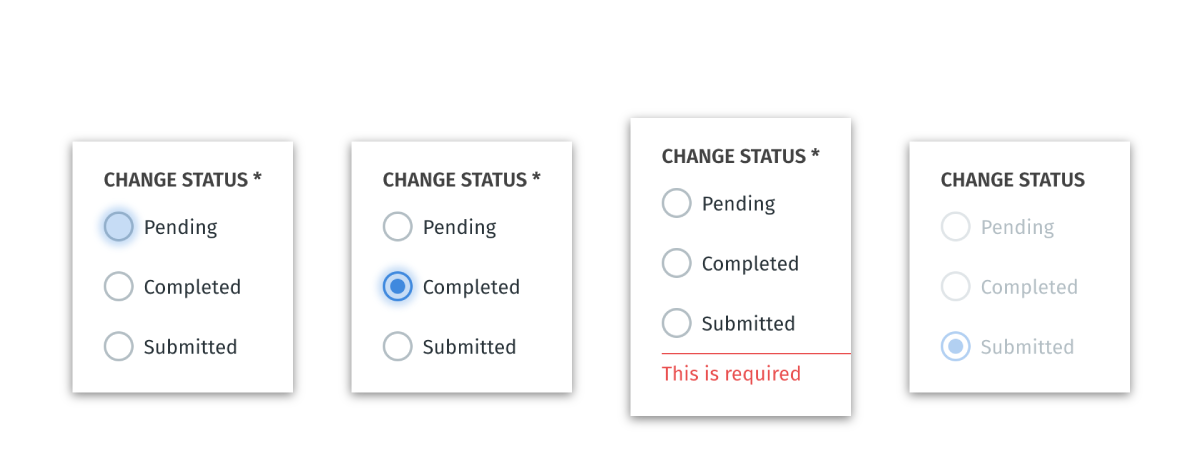
In order to give developers more control over how users interact with radio buttons, we’ve updated our single-choice-radio components. Developers can now disable the component for end-users – developers can make the buttons read-only based on the user’s role, or force the completion of one section before another section can be completed. This feature helps developers ensure that a user workflow is completed correctly.
OXIDE: Beta Updates

We are continuing to run a private beta of our new IDE, OXIDE, with select customers. Their valuable feedback has helped us refine the product, and get it ready for public launch (keep an eye out for more announcements about the launch!). Here are some exciting new features we have added to OXIDE while it’s still in beta:
IDE Themability
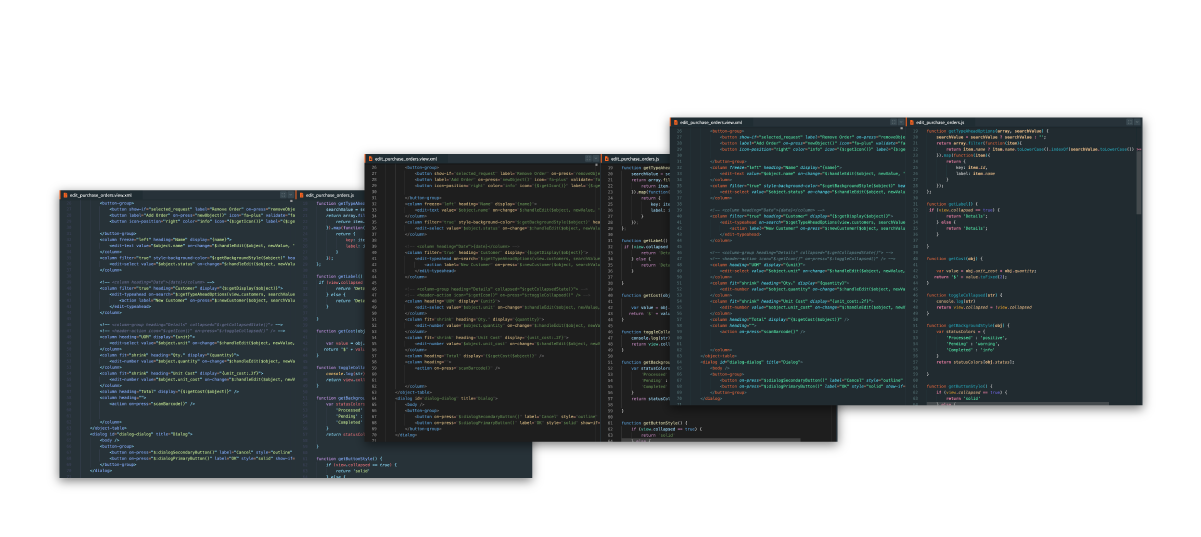
We’ve introduced better IDE themes for developers: These themes highlight syntax more accurately than before within XML, JavaScript, and TypeScript files, making the code more legible. Furthermore, in CloudCode, Promise objects are italicized.
For even more personalization, developers can upload the theme of their choice from the Visual Studio Marketplace.
Here’s how you can change your code theme in OXIDE:
- Find the theme that you’d like to try on the Visual Studio Marketplace, e.g. this Cyberpunk theme.
- Under the Resources section on the right, click on Download Extension to download the .vsix file which defines the theme.
- In OXIDE, go to the Settings Workspace, and select the Code Theme tab.
- From here you can upload the .vsix file.
Improved View Designer
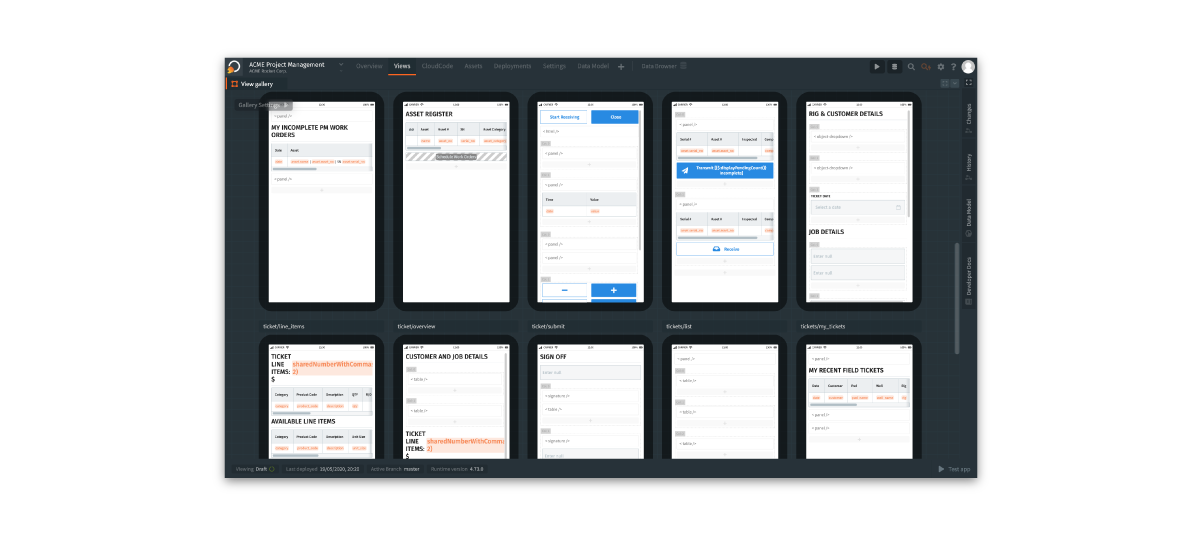
We’ve improved the View Designer so that developers can see a high-level representation of all views in their app, called the Gallery view. Additionally, developers can add UI components to views with a single click, and the underlying XML and JavaScript code is generated automatically, saving developers time when prototyping.
Visual Data Model Editing
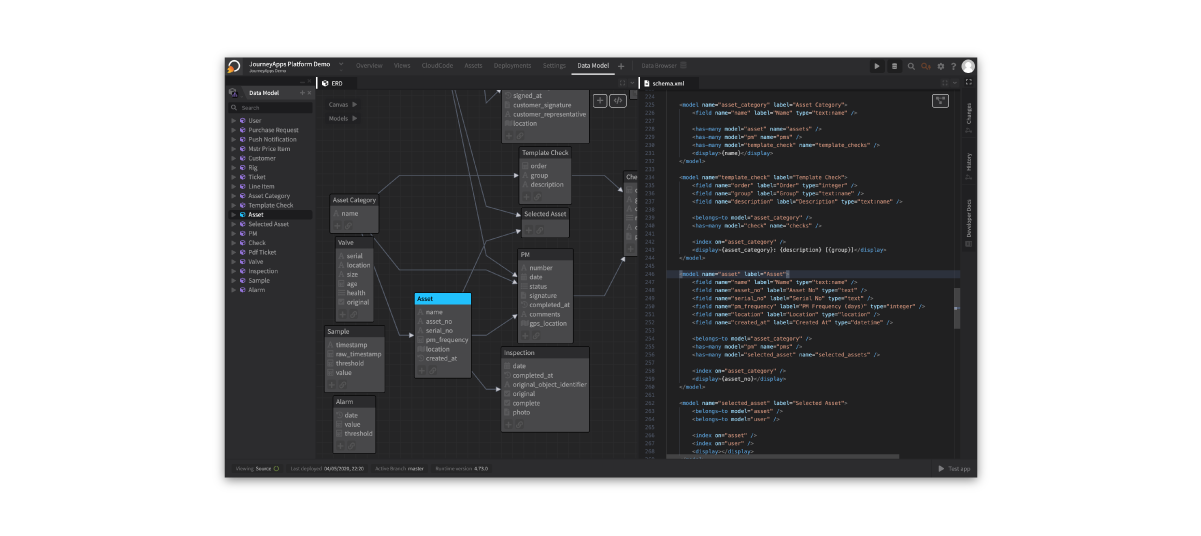
We’ve introduced the ability to edit the Data Model using point-and-click on the ERD (i.e. the visual representation of the Data Model). Developers can add new models, create relationships between models, and edit the fields on models, all from the ERD. Changes made via the ERD are immediately reflected in the XML code.
See OXIDE In Action!
Lastly, if you’d like to see OXIDE in action, check out this video where we use OXIDE to demonstrate the powerful “write once, run anywhere” capabilities in JourneyApps:
That’s it for this update. I look forward to sharing more updates with you soon, including the official launch of OXIDE!