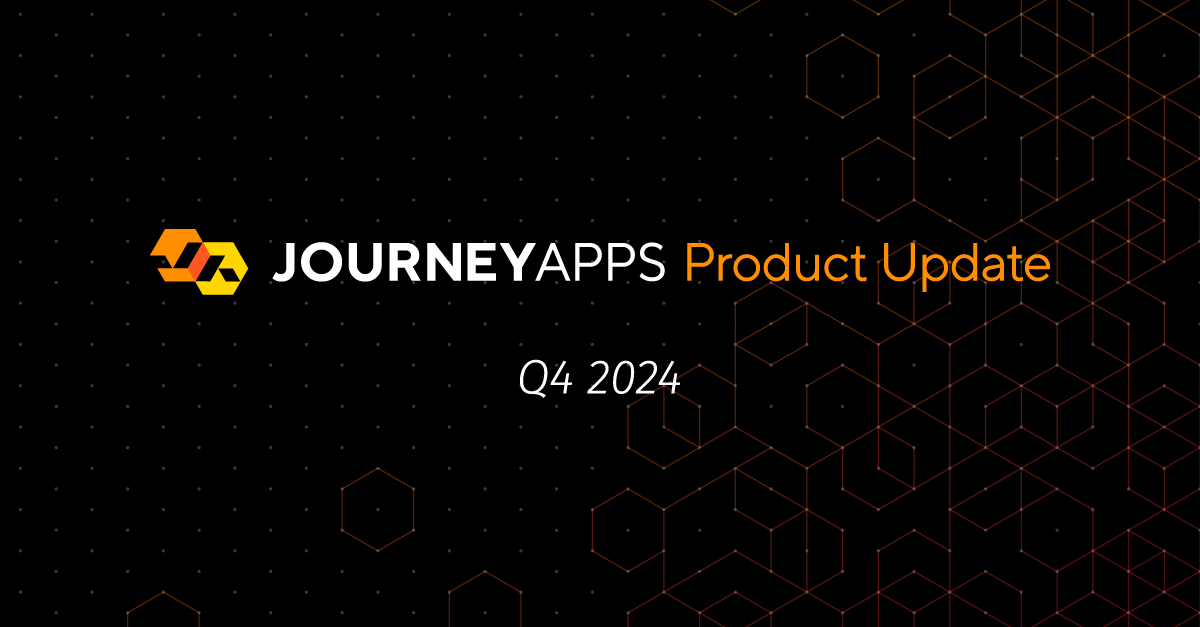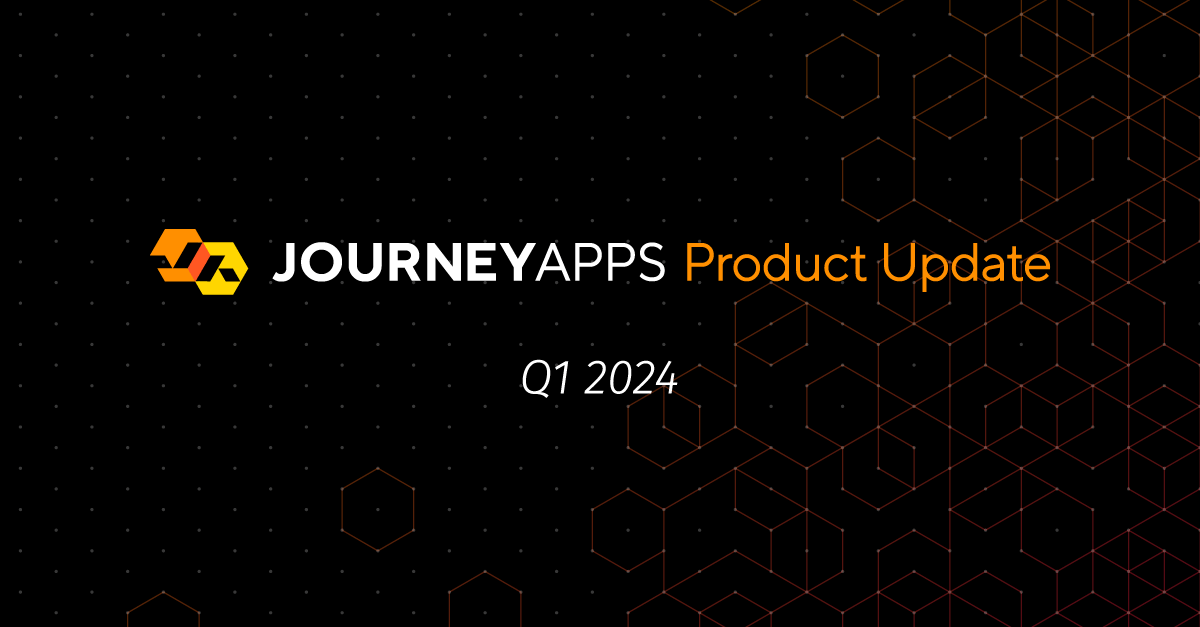JourneyApps is RealWear’s Preferred Development Platform and provides customizable off-the-shelf solutions as well as a platform to build custom voice-controllable RealWear apps.
Since partnering with RealWear around a year ago, we’ve met with scores of RealWear customers to learn about their needs. Many of these conversations followed a familiar pattern: customers want to quickly roll out apps that must overcome tough software engineering challenges or provide new, innovative functionality. What we didn’t expect was that so many conversations were focussed on a need we thought had already been solved: providing an easy way for RealWear users to connect with remote experts.
How customers explained their challenge
Customers used different words but they were all saying the same thing: even though off-the-shelf remote assistance software was available, it wasn’t easy to use and this prevented them getting assistance and decreased the utilization of RealWear devices.
Here are some quotes from folks who are now JourneyApps customers, and who displayed various levels of frustration in those early calls:
“Existing video calling or remote assistance apps are not user friendly.”
“We haven’t been able to find something where the [user] puts on the [RealWear device] and can instantly communicate with us, super simply.”
“We currently have a product where people would have to call in to figure out how to use it to call in.”
Does the world really need another remote assistance app?
Even though customers were unhappy with existing remote assistance apps, we soon realized customers weren’t complaining about the limitations of video calling functionality. In fact, most customers had a strong preference to continue using Microsoft Teams or Zoom for video calls: after all, they already had licenses for these video calling platforms and remote experts already knew how to use them to join calls.
Instead, customers wanted a way to simplify the process of requesting remote assistance, and make reaching a remote expert more reliable.
But what about these existing remote assistance apps made it hard for RealWear users to reach remote experts?
Could we simplify the process of reaching a remote expert?
Just as many customers tried to do, our initial intuition was to count the number of steps a RealWear user needs to complete before reaching a remote expert and identify whether they could be reduced. Here’s an example of the steps it takes to connect with a remote expert using MS Teams:
- Authenticate (Sign into MS Teams or Zoom)
- Open MS Teams app
- Say “make call”
- Search contact directory
- Select contact
- Wait for answer
- Success!
The first challenge was user authentication. Most customers had technicians sharing RealWear devices in the field and this meant that every time a user wanted to request remote support, they first had to sign into the MS Teams or Zoom app. This step alone was too much effort for most users. We needed to find a way around it.
However, outside of the authentication step, could it really be that this process was too complicated? With only 5 steps between opening the app and connecting with a remote expert, there wasn’t much to trim down… When we shared this thinking with customers they couldn’t help but shrug and agree. We were stuck. How could we simplify an already simple process?
Product Design 101: Learn from the users
Our lightbulb moment came from an obvious source: seeing a user navigate through these steps themselves. While they completed steps 1-5 easily enough, the remote expert on the other side wasn’t quite ready to answer the call and so it timed out. The RealWear user would have to start over.
That’s when we realized the problem was not how long the process was, but how robust it was. Would following these steps lead to connecting with a remote expert 100% of the time? Clearly not. How many times would a user need to go through the steps before reaching the right contact? How many points of failure were there? We mapped out the same process again, this time adding reasons why it could fail at every step:
- Authenticate (Sign into MS Teams or Zoom)
- Open MS Teams app
- Say “make call”
- Search contact directory
- FAIL: User doesn’t know the right contact to call
- FAIL: Contact is not listed in directory
- Select contact
- FAIL: Contact is offline
- Wait for answer
- FAIL: Contact doesn’t answer
- Success!
It was obvious! There were multiple points of failure inherent in the steps it took to successfully connect with a remote expert. It was easy to see that a user who tried and failed even once or twice could give up and revert to whatever their alternative was.
The chances of success could even be seen by some as being too uncertain for an attempt to be worth it. This explained why utilization was low even when customers implemented extensive training programs – the problem was with the process, not the people.
Product Design 102: Learn from those who have already solved the problem
The next question was: How can we eliminate these points of failure while retaining the ability for customers to use MS Teams or Zoom for remote calls?
That’s when we realized that requesting remote assistance is very similar to our customer support processes here at JourneyApps: when a customer needs assistance they don’t reach out to an individual. Instead, they notify a whole group of support contacts on standby. Whoever is available addresses the issue immediately.
Instead of reaching out to remote experts with a one-to-one process and repeating it every time it fails, could we create a one-to-many request with any available remote expert jumping on the call immediately? Could we route any request for assistance to the right person available at the right time? Can we have an intelligent help desk on every RealWear device?
A robust remote assist solution
Working with customers, we quickly came to a solution:
On a desktop companion app:
- Admins set up contact groups and label them according to the type of support they provide.
- E.g. if there is a maintenance issue, the maintenance team can be notified.
On a RealWear app:
- RealWear users open the app, select a contact group and request assistance.
- RealWear users are automatically taken to a meeting created in MS Teams or Zoom and only have to enter their name to join – no authentication required!
- All remote expert contacts are automatically and simultaneously notified of the request for assistance and with a link to immediately join the call,
- Notifications occur through whichever channels the Admin has selected, including email, text, a message in an MS Teams channel, push notifications, etc.
- The first available remote expert joins the call.
- As soon as one remote expert joins the call, the others are notified that their assistance is no longer required.
From a RealWear user’s perspective, the process is much simpler:
| Old Process | Remote Assist Phonebook Process |
|---|---|
| 1. Authenticate (Sign into MS Teams or Zoom) | 1. Open Remote Assist Phonebook app |
| 2. Open MS Teams app | 2. Select relevant contact group |
| 3. Say “make call” | 3. Request assistance |
| 4. Search contact directory | 4. Success! |
| 5. Select contact | |
| 6. Wait for answer | |
| 7. Success! |
After proving out this process at multiple customers, we built a customizable off-the-shelf solution for any RealWear customers to use: the Remote Assist Phonebook app. Here’s a video comparison of how using this app ensures that RealWear users can more quickly connect with remote experts:
See it and try it yourself
We’d be happy to give you access to this app and configure it with your MS Teams or Zoom account. Schedule a call with us.